Conversion of Embroidery Designs (Patterns) in Embird Software
Between more than 70 home and industrial machine embroidery design formats
1 - Run Embird.
2 - Select embroidery designs which you want to convert in the "Files:" box at the right side of the screen (Picture No. 1). To select the designs, please move mouse pointer to the file name of the first design ("hedera1.dst" in this example), depress the left mouse button and hold it down while moving the mouse pointer over the file names of the other designs. When the mouse pointer is over the last design ("snail.dst" in this example), please release the left mouse button.
1. Select files to convert
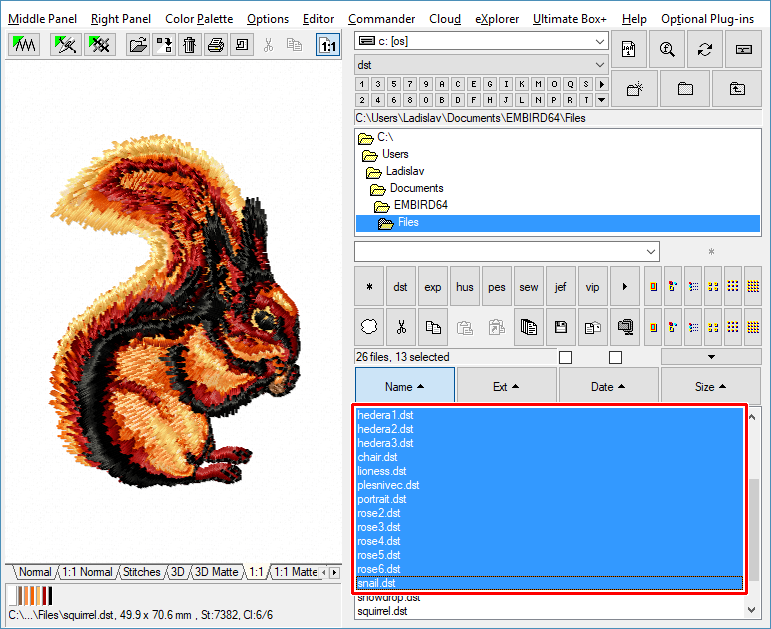
3 - Select "Right Panel > Convert Files" menu to convert selected files (Picture No. 2).
2. Select "Right Panel> Convert Files" menu
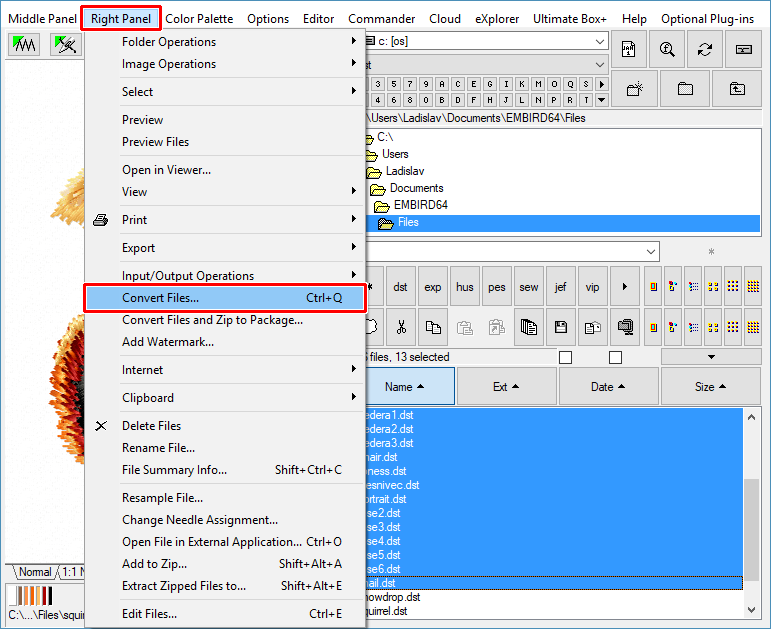
4 - A dialog box will appear on the screen, allowing you to choose the target design formats (Picture No. 3). Specify the formats by clicking on appropriate check boxes (e.g. .HUS) and then click "OK" button to continue with file conversion.
3. Select target formats
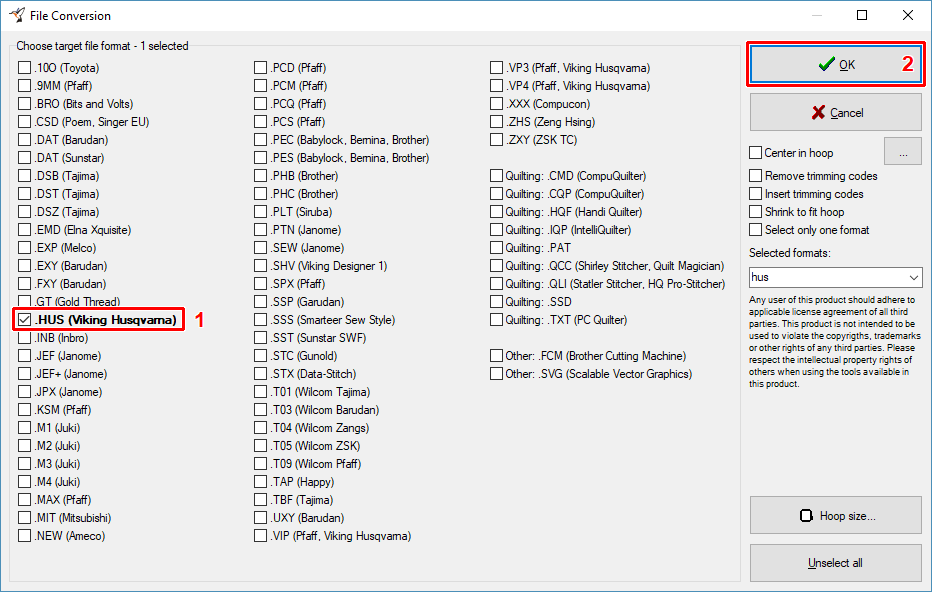
5 - The conversion process will start and last for a while. Once it is finished, the converted files will be stored in the same folder, as the source files - see the list in "Files:" box at the right side of the screen, it contains the new .hus files (Picture No. 4).
4. Conversion completed
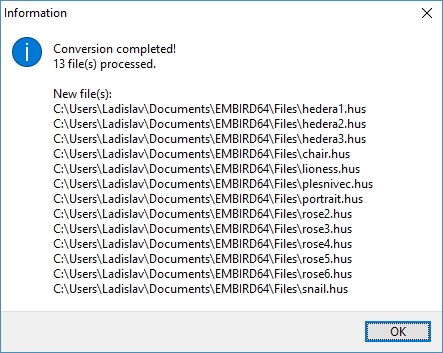
6 - Change the file filter if you cannot see the new files in the list. Select "hus" filter in the box, or click "hus" button (Picture No. 5).
5. Change file filter

7 - New files are now shown in the list (Picture No. 6).
6. Converted files
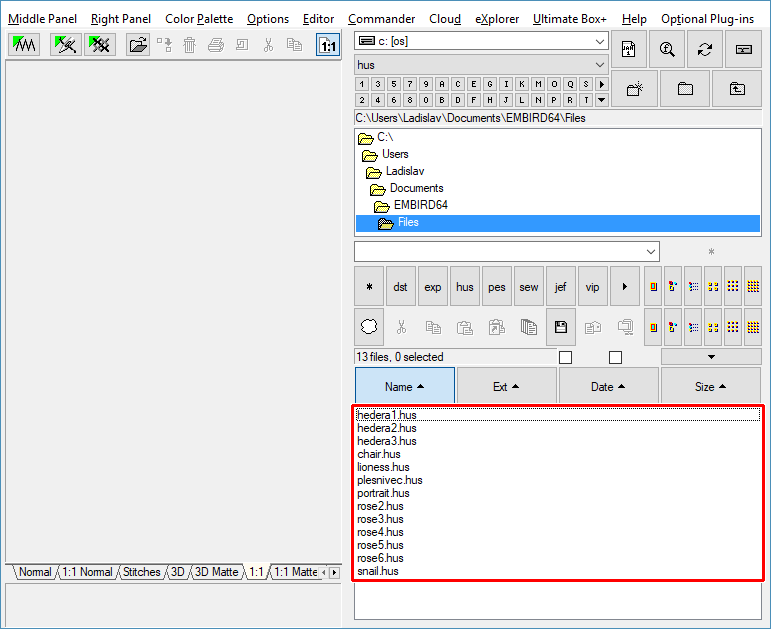
There are no products to list in this category.

